How to remote into a computer
How to Access Your Computer Remotely with Alaska Computer Support
This guide walks you through setting up and using remote access to your computer from home (or any other location) using the Alaska Computer Support portal and the Splashtop tool.
1. Log in to the Client Portal
-
Open a web browser and go to: alaskacomputersupport.com
-
Click on Login → Client Portal.
-
Enter the username and password provided by Alaska Computer Support.
2. Set Up Two-Factor Authentication (2FA)
-
On your first login, you’ll be prompted to enable two-factor authentication.
-
Install an authenticator app on your phone (e.g., Google Authenticator).
-
Click Start Setup and scan the QR code shown on your screen with the app.
-
Enter the code generated by the app into the portal.
-
Add your cell phone number as a backup method (recommended).
-
You’ll receive a text message with a code. Enter it to confirm.
-
-
Log in again using the authenticator code to verify everything is working.
3. Navigate to Assets
-
Once inside the portal, you’ll see options like Tickets, Invoices, Payments, Credentials, Attachments, and Assets.
-
Click on Assets to view the computers available for remote access.
-
Standard users will usually only see their own computer.
-
Administrators may see multiple assets.
-
4. Launch Remote Access
-
Under the Remote column, click the small computer icon next to the device you want to access.
-
A window will appear asking you to open the Windows Viewer.
5. Install Splashtop (First Time Only)
-
The first time you connect, a file called Splashtop RMM Win Installer will download.
-
Open the downloaded file.
-
Click Yes when prompted, then go through the installer by selecting Next → Install.
-
Once installed, return to the portal and click the device again.
-
A prompt will appear asking to open Splashtop—choose Always Open.
-
Splashtop will launch, and you’ll be connected to the remote computer.
6. Using Splashtop Features
Inside Splashtop, you’ll see a menu with useful tools:
-
Disconnect → End your remote session.
-
Next Monitor / Select Monitor → Switch between monitors (if the remote computer has more than one).
-
View Options → Zoom in/out, return to original size, or go full screen.
-
Ctrl+Alt+Delete → Send the command to the remote computer.
-
Record Session → Save a video recording of your remote session.
-
File Transfer → Move files between your local and remote computer.
-
Paste Clipboard as Keystrokes → Use this if normal copy/paste doesn’t work (e.g., for passwords).
7. Ending Your Session
-
To disconnect, click the X button in Splashtop.
-
For security, it’s best to log out or lock the remote computer rather than shutting it down.
-
If you shut it down, you won’t be able to access it again until someone turns it back on.
-
8. Need Help?
If you run into problems, call Alaska Computer Support at: